Gmail Spam Filter
|
Log into your Gmail account 1. Top, right hand corner, click on the "gear" icon 2. Click on "Settings" |
 |
|
|
|
| 3. Click on the "Filters" link |
 |
|
|
|
| 4. Click on the "Create a new filter" link |
 |
|
|
|
|
5. In the "From" box, type in @sashme.com 6. Click the "Create filter with this search" link |
 |
|
|
|
|
7. Check box for "Never send it to Spam"
8. Check box for "Also apply filter to ___ matching messages" 9. Click the "Create filter" button. |
 |
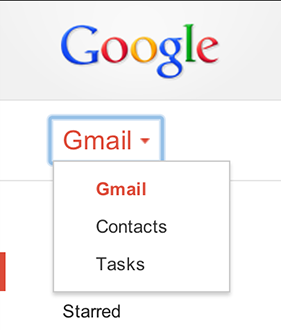 ADD US TO YOUR CONTACTS: It is also very helpful if you add sales@sashme.com to your Gmail contacts. It is very simple to do:
ADD US TO YOUR CONTACTS: It is also very helpful if you add sales@sashme.com to your Gmail contacts. It is very simple to do:
-
Open your Contacts list by clicking Gmail in the top-left corner of your Gmail page, then choose Contacts. If you are a Google Apps user, click Mail and then Contacts. Contacts are also available at www.google.com/contacts.
-
Click the New Contact button in the top-left corner.
- Enter your contact's information in the appropriate fields. Any information you add will save automatically.
Note: These instructions only work with the standard view of Gmail. If they don't match what you see, upgrade to a supported browser or go to the standard view by clicking standard at the bottom of your Gmail page.
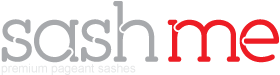
 Orders can take 45+ days to be delivered, which would be approximately 06-03-2025.
Orders can take 45+ days to be delivered, which would be approximately 06-03-2025.